Getting your Trados License
If you're a student at the Dipartimento di Interpretazione e Traduzione you may be entitled to receive a free student license for Trados Studio.
Contact you lecturer to get an invite.
Step 1: create a Trados account
Once you have your invite, you need to create an account (if you already have one, you can skip to the next section).
Go to https://www.rws.com/ and click on Login → RWS ID
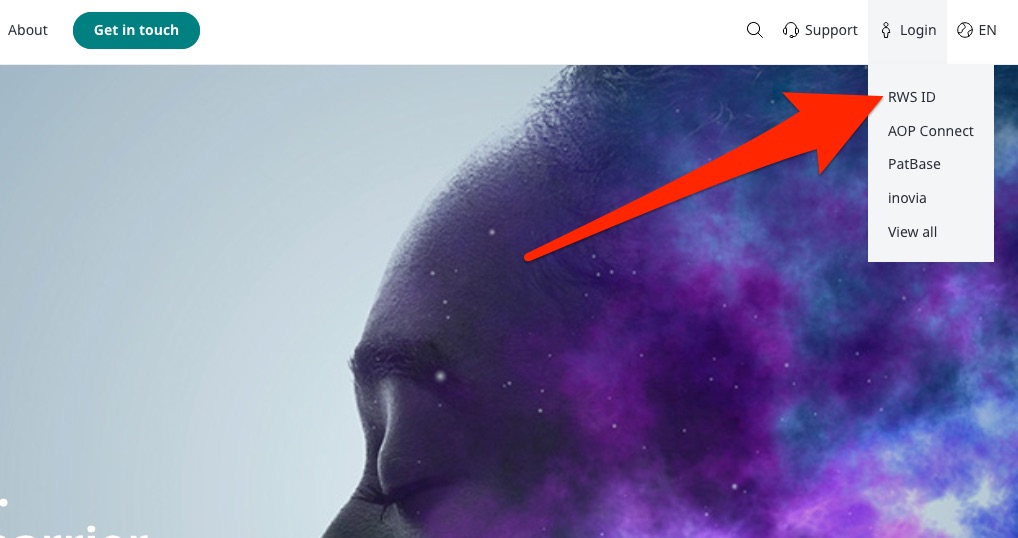
In the next window click on “Sign Up”.
Insert your student e-mail address (i.e. name.surname@studio.unibo.it) and choose a new password (this should be different from your Unibo password, make sure you remember it!):
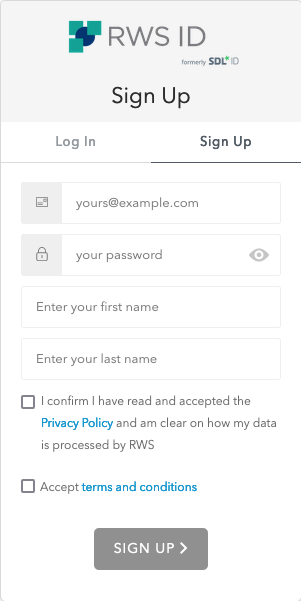
Accept terms and conditions and click on “SIGN UP”.
You'll receive a confirmation e-mail, so check your e-mail and confirm your subscription.
Step 2: install Trados and Multiterm
Now you need to install Trados (and optionally Multiterm), you can download it from here (your lecturer should have given you a username and password to download the application):
https://docs.sslmit.unibo.it/trados/
Double-click on the downloaded files to install the two applications.
You don't need a license to use Multiterm, so you can just start the application and use it, but you do need a license for Trados, proceed to the next step to see how to activate your license.
Step 3: sign in with your Trados Account
Launch Trados, it will start in evaluation mode, this is normal, just click on the “Sign in” button on the top right of the screen:
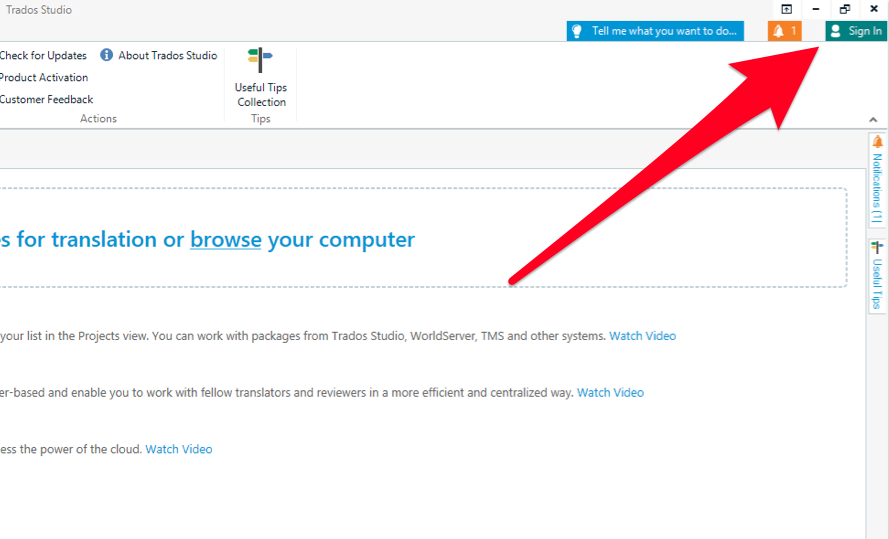
Enter the credentials you created in step 1:
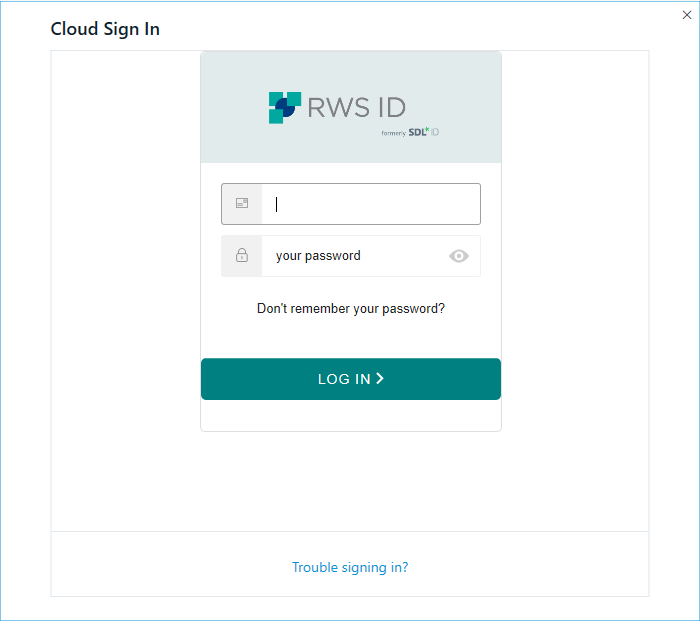
In the next window, make sure the account “Dipartimento di Interpretazione e Traduzione_Live Team” is selected and click “Activate”:
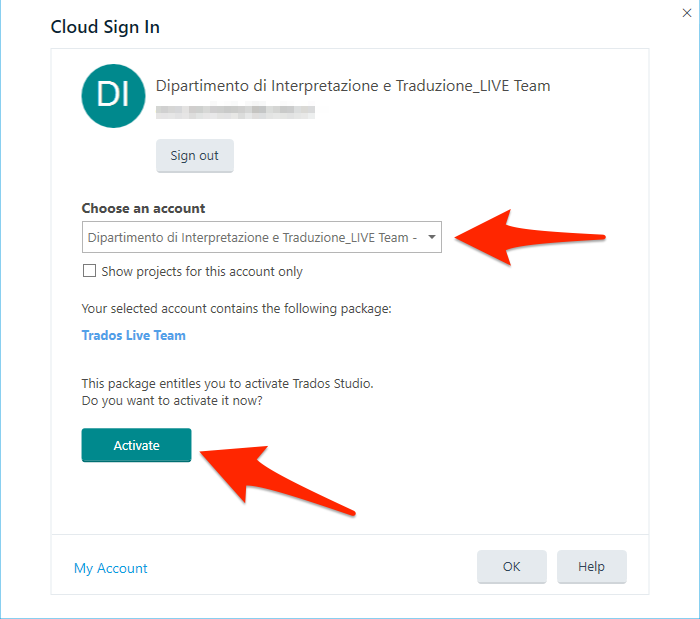
Congratulations, your Trados Professional account is now active!