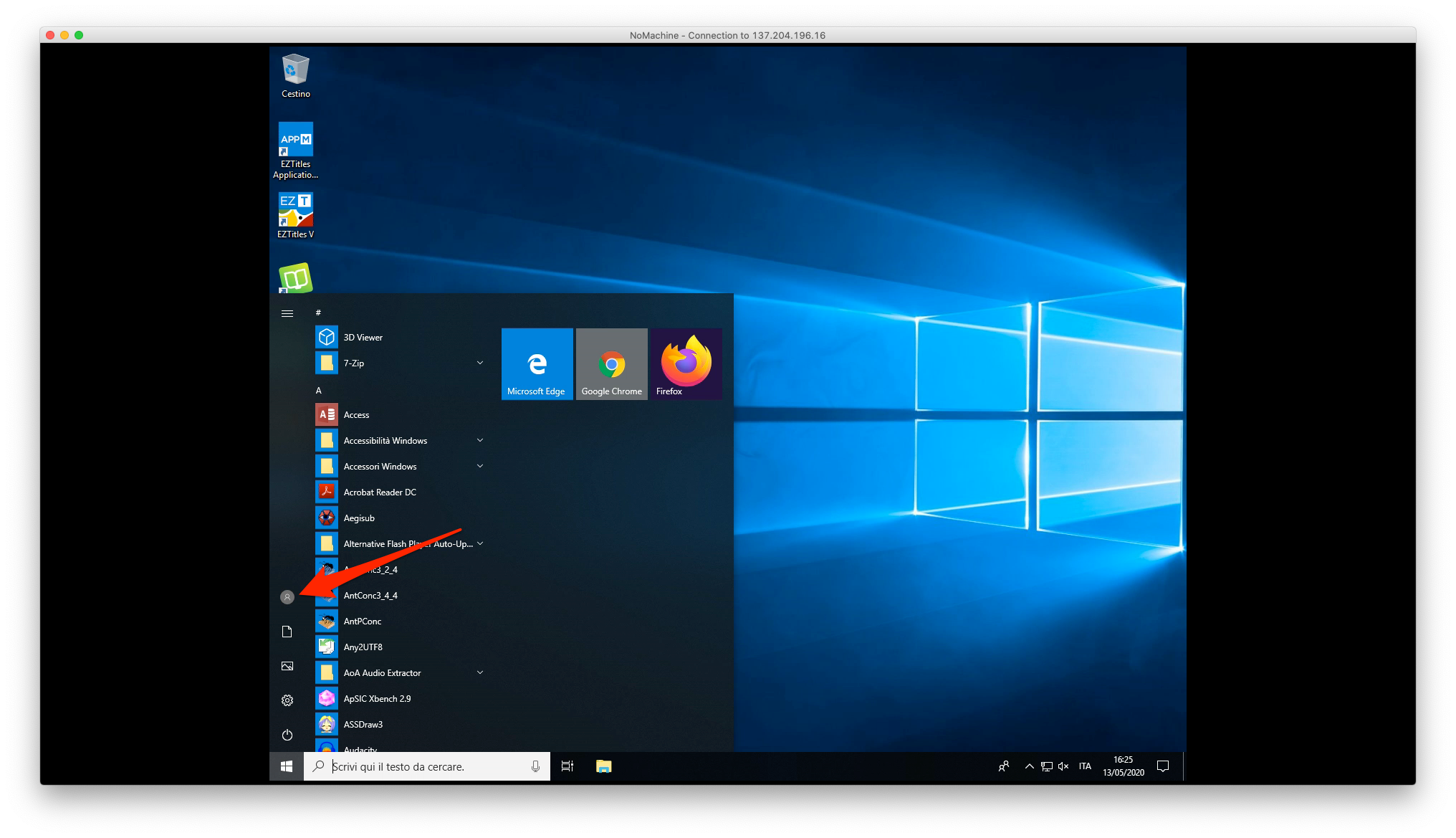Connect using NoMachine
Download and install NoMachine client from https://www.nomachine.com/product&p=NoMachine%20Enterprise%20Client
Then start NoMachine, click on the button to create a new connection

Do not change the default protocol (NX) and click “Continue”
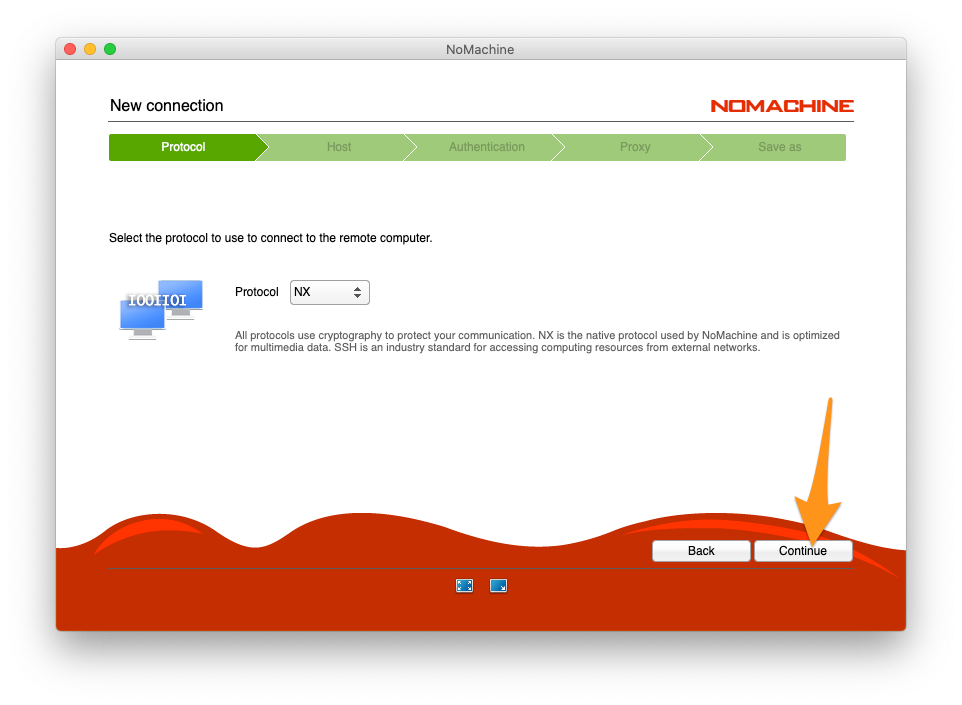
Insert the IP address that was assigned to you and click “Continue”

Do not change the default authentication method “Password” and click “Continue”
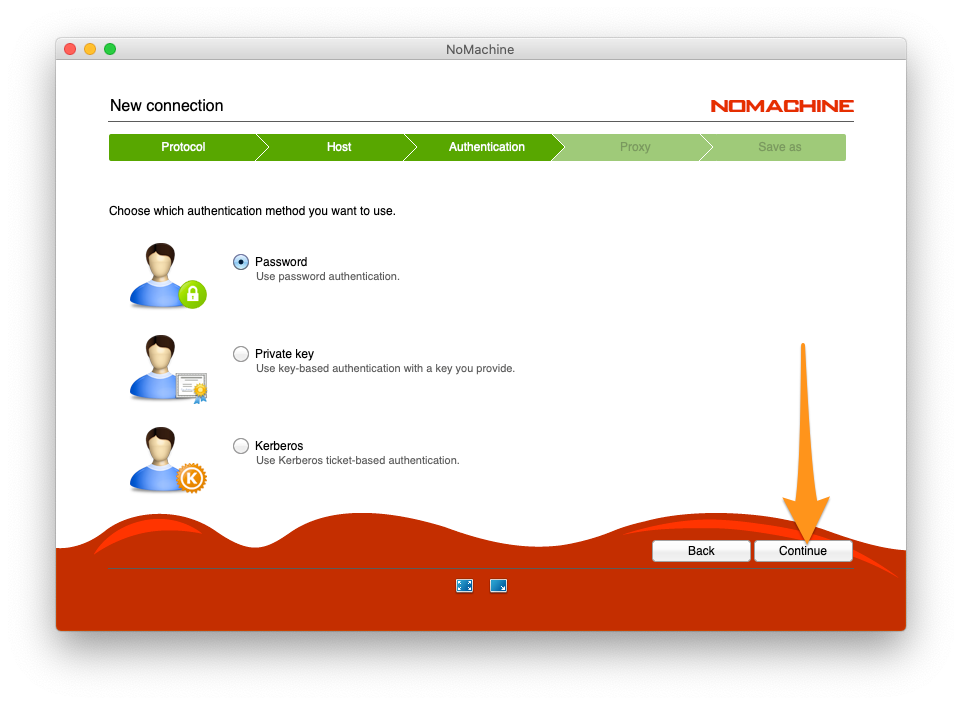
Select “Don't use a proxy” and click “Continue”
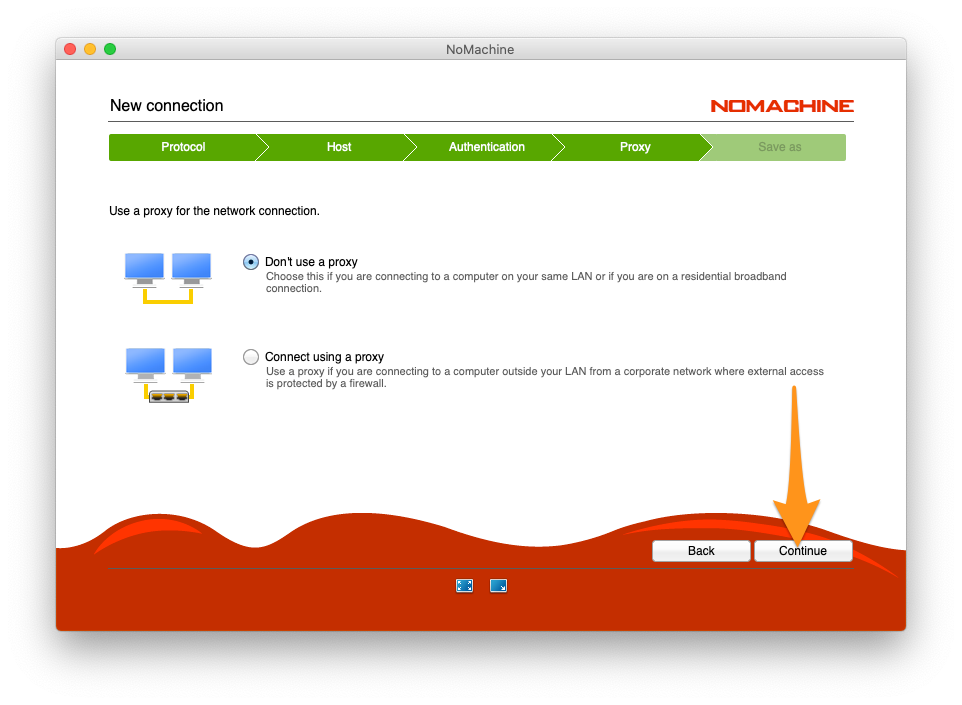
Assign a name to the connection if you want, otherwise just click “Continue”
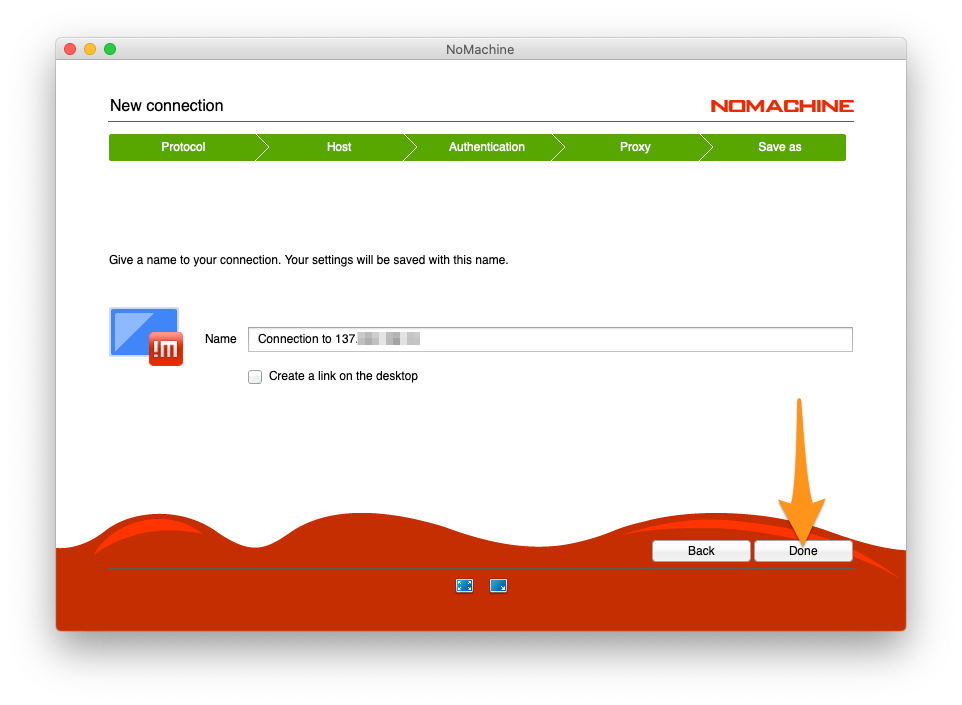
Click on the newly created connection and click on “Connect”
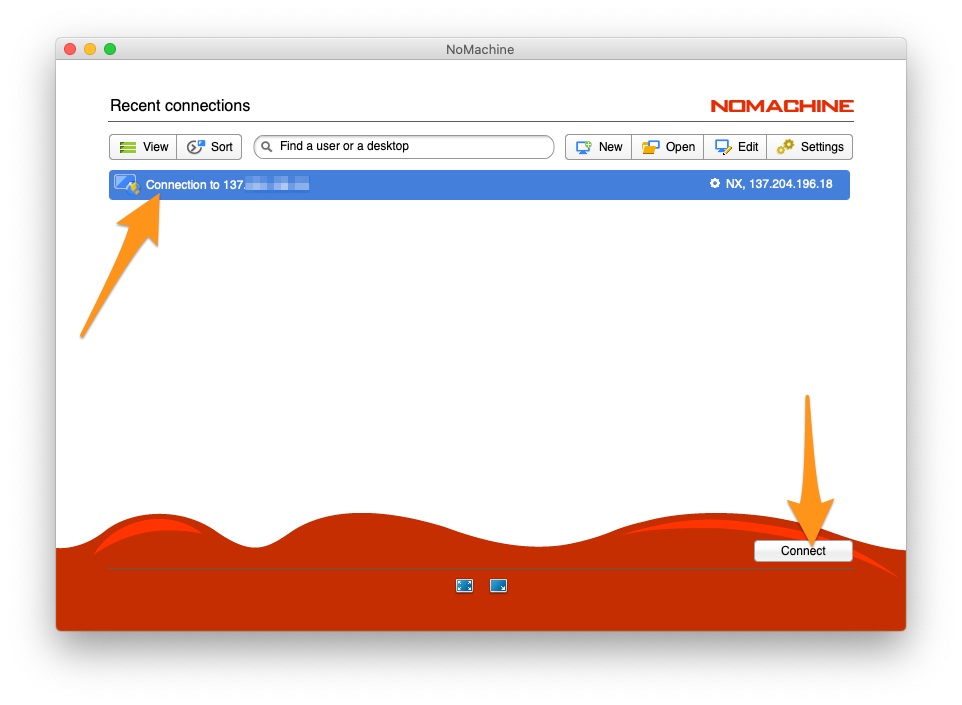
Enter your Unibo credentials (e.g. name.surname@studio.unibo.it) and password and click “OK”
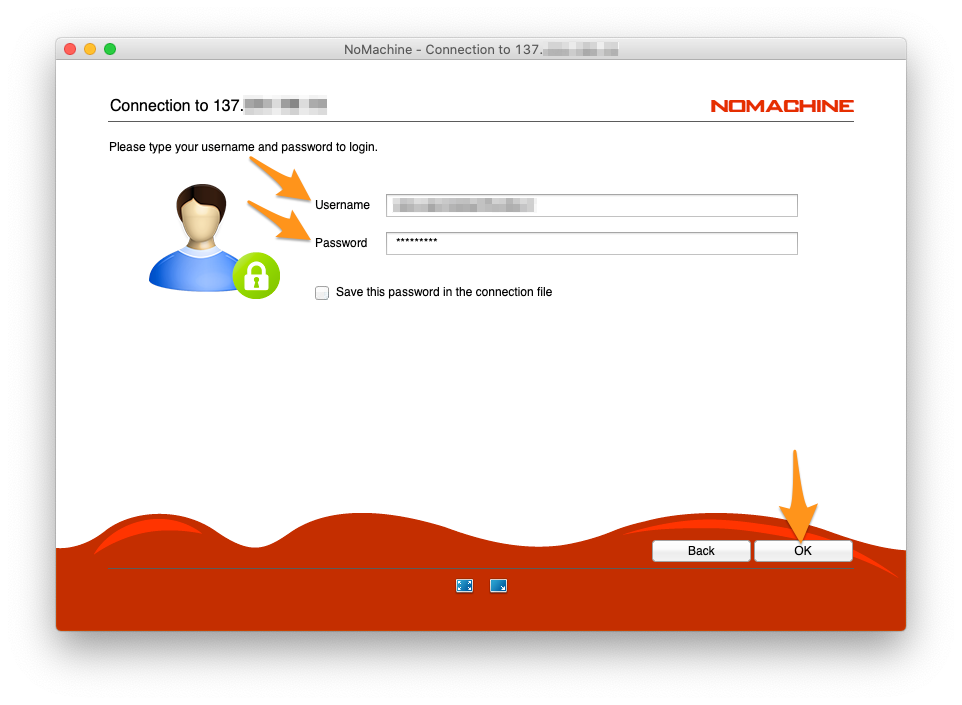
Click “OK”
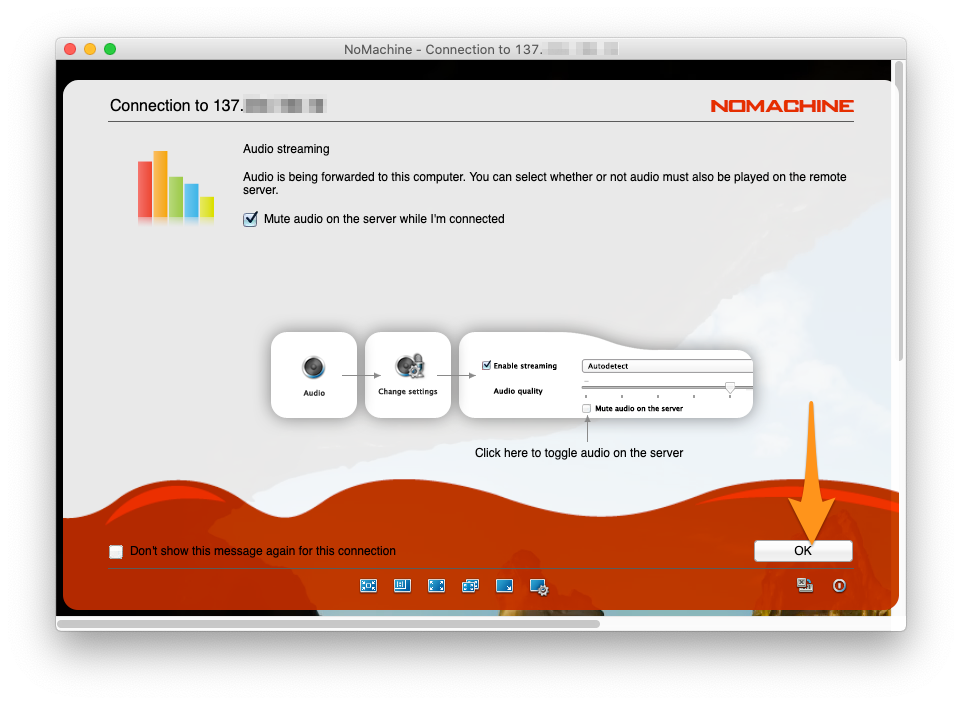
Click “OK”
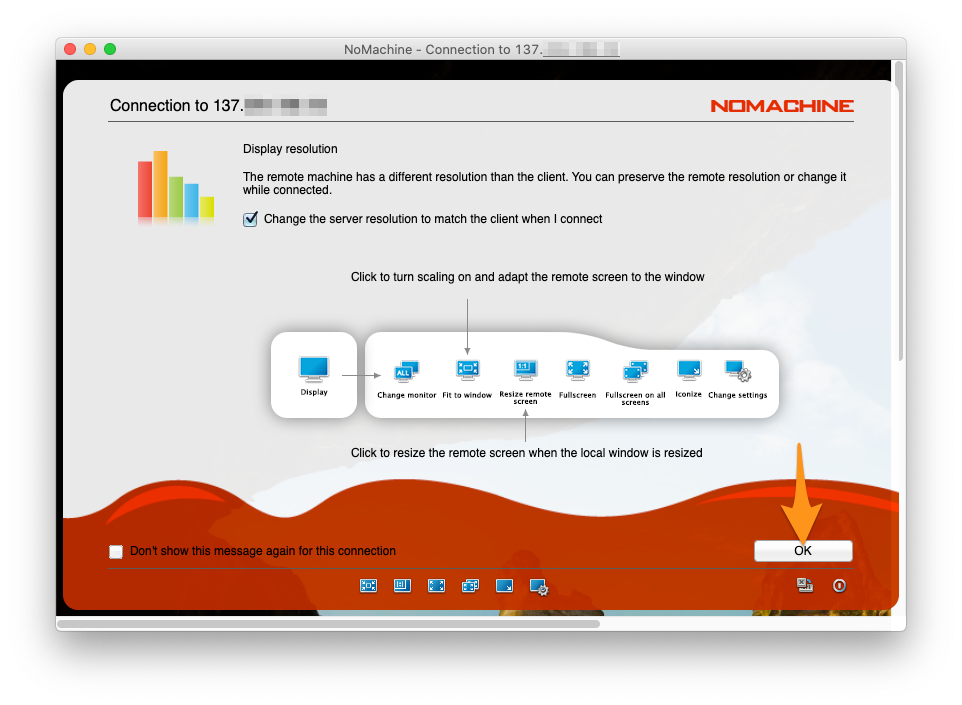
Click “OK” and the screen of the remote computer will appear.
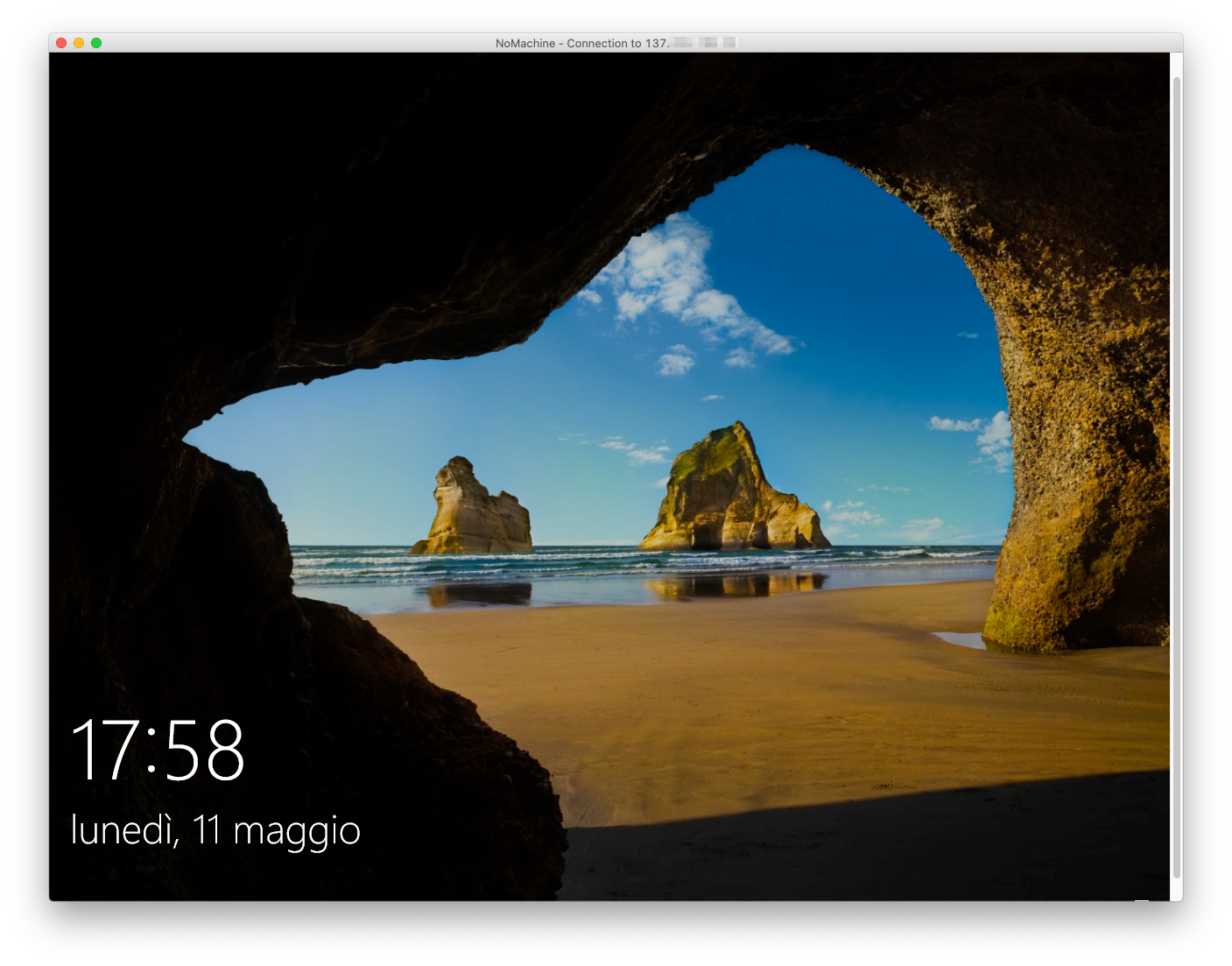
You can now log in using your Unibo credentials (e.g. name.surname@studio.unibo.it).
At the end of the session, DO NOT TURN OFF THE REMOTE COMPUTER, click on “Disconnect” and close NoMachine.